To prepare for your Welcome Call and Coaching calls, you'll want to download an app called Zoom.
Zoom is an app (similar to Skype) that allows us to connect with you online, for free! You can download Zoom onto your computer, phone, or iPad.
To prepare for your Zoom calls, please do the following:
- Watch the video below to learn how to download Zoom. You'll also learn how to join a Zoom meeting, so this step is very important if you've never used Zoom before!
- After watching this video, click the link below titled "Join a Test Meeting on Zoom."
- Click the blue button that says "Join" on the page that opens up.
- You've successfully joined a Zoom meeting!
- Need to check for the most Up To Date Version of Zoom? See the image below!
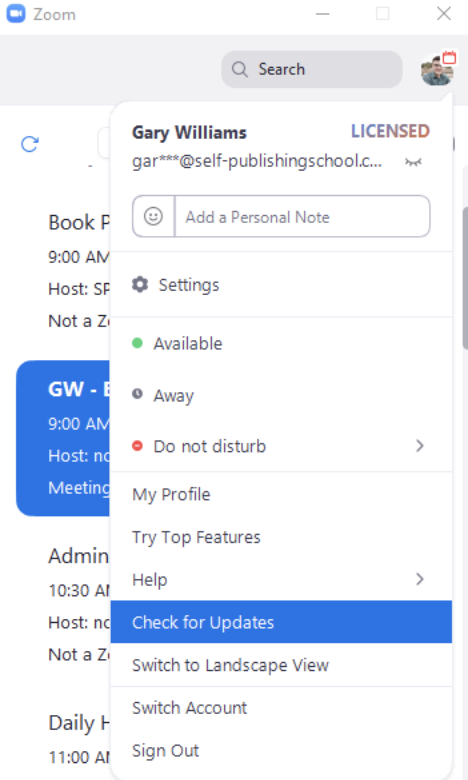
You will receive a confirmation email every time you book a Welcome Call or a Coaching Call. Inside of that confirmation email will be a Zoom meeting link.
Click on the Zoom link a minute or two before your scheduled call, and we will add you into the Zoom meeting at the scheduled meeting time.
Join a test meeting on Zoom by clicking this link: https://zoom.us.test
-2.png?height=120&name=sp-darkblue%20(1)-2.png)